|
Dokumentation Overview |
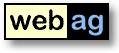 |
WebAG
Automat 6.2
|
Contents
1. WebAG Automat 6.2 - What is new?
1.1 Cookie authorisation2. Installation
1.2 System messages
1.3 Calling HTML-triggers in Stencils
1.4 New version of the webpage editor2.1 Installation Requirements
2.2 Upgrade to Release 4.3 – Installation Instructions
2.3 WebAG Automat - New Installation
1. WebAG Automat Release 6.2 - What Is New?
1.1 Cookie authorisation
Up to now the WebAG Automat login used a simple Basic Authentication procedure. Therefore, the browser opened a small login-window to request the username and the password input. The new procedure saves a cookie with an random character string after a successful login which the Automat will compare to the login-details which have been stored into the Automat-database. This technique opens some advantages for the users and also for the web-designers:
- The registration form can be freely formed and also be integrated without a popup window seamless into the portal site, because it consists of a simple HTML form, instead of a fixed browser-internal login window
- The users can remain logged in with the option " [x] Remember login" when quitting and restarting the browser. By the Windows registration by the start of the PC a sufficient{an enough} authorisation of the user has already happened for many companies, so that with this new option in the morning by the start of the Intrantes no more wide entry{input} of the username is necessary any more.
- The users can log off without having to quit the browser.
- The users can easily request a new password if they have forgotten their old password. They only have to enter their usernames. The WebAG Automat generates a new password and sends it by e-mail to the e-mail address which is saved in the user's parametres of the user.
For the administration some details change in the structure of the authorisation:
- The correctness of the registration entry data and with it accepting or rejecting the authorisation is still implemented within the package OWA_CUSTOM. Indeed, the password-check routine now is implented in the new package WEBAG_CUSTOM. Advantage: With the Implementation of own password checks (e.g., with DBMS_LDAP) you only have to edit WEBAG_CUSTOM and the standard package OWA_CUSTOM remains untouched.
- In OWA_CUSTOM the Function "authorise" now only calls one of the two variations "authorize_cookie" or "authorize_basic". One of both variations is commented out, thus the other variation is active. When delivering a new Automat setuo the new variation "authorize_cookie" is active. Nevertheless, you can activate the old Basic-Authentication "autorize_basic", e.g. if you do not want to accept cookies on your intranet browser:
FUNCTION authorize
RETURN BOOLEAN
IS
BEGIN
--------
-- Please change heere and choose your authentication mode.
-- One of the two authorize-functions should be active.
--------
RETURN authorize_cookie;
-- RETURN authorize_basic;
END; -- authorizeFor the new registration procedure the WebAG Automat needs two new system parametres:
- LOGIN_APPLICATION_NAME
This character string will be desplayed as headline in the new registration window, so that the user knows for which system he just logges in. Example: "Company XYZ intranet ".- LOGIN_SUPPORT_EMAIL
This is the e-mail address which is offered within the new login masks for the help, if a user cannot log in because he has forgotten, e.g., not only his password, but also his username. In many cases this is not the task of the webmaster, so it may be useful to enter another email address here.Programmers can use the function "wt_authorize.get_auth_mode" to find out which of both registration variants (cookie or the old basic authentication) is used. This function returns one of the following three values:
- 1 = BASIC-Authentication with OWA_CUSTOM (Constant wt.db_auth_mode_BASIC)
- 2 = WebAG COOKIE-Authentication (Constant wt.db_auth_mode_COOKIE)
- NULL = Anonymous - no login detected.
1.2 System messages
In the Automat-navigation tree "System-> General" there is a new option called "System messages" for System administrators. From this release the machine logs important messages and errors in the new table WT_SYSLOG. With the new option "System messages" the administrator gets a report of these messages. The report is sorted by date descending
With the new global parameter SYSLOG_DAYS the administrator can specify how many days these system messages should be kept. The Automat will delete all older messages through its background workflow job. If you do not specify a SYSLOG_DAYS parameter, all messages are kept for 10 years.
In this release the system messages logged by this new feature are error messages, all logins with the new cookie-authorisation and hints on password changes by the users.1.3 Calling HTML-triggers in Stencils
In stencils it is a good idea to include parts HTML-code by calling a HTML trigger like "PAGE_OPEN", because then you have to write and maintain the page-open-code only once instead of copying it into every stencil, e.g.:<AUTOMAT_INCLUDE TYPE="TRIGGER" TRIGGER_SET_ID="ID" TRIGGER_NAME="PAGE_OPEN" />
Nevertheless, to enter the trigger-set-ID is often inefficient, because when taking the stencil over from the development database to the production environment, you will get a new ID and you have to modify the stencil code. Hence, the name of the trigger set can be given from now instead of the ID, e.g.:<AUTOMAT_INCLUDE TYPE="TRIGGER" TRIGGER_SET_NAME="WebAG Triggerset" TRIGGER_NAME="PAGE_OPEN" />
1.4 New version of the webpage editor
With the Automat 6.2 the newest version of the integrated web page editor is delivered. Beside internal improvements the new editor brings a better table-editor: Table's columns size can now be changed by dragging on cell borders using the mouse.
2. Installation
2.1 Installation Requirements
Server
- Database:
- Oracle RDBMS from 9.2
- Webserver:
- Oracle 9i Application Server with Apache Webserver or
- Oracle RDBMS from 9.2 with integrated Apache WebserverAuthoring workstation
- Firefox from Version 1.0, MS Internet Explorer from Version 5.0 or Opera from 7.0
- Javascript activated
2.2 Upgrade to Release 6.0 - Installation Instructions
1. Log off users
To do so, we would recommend closing down the Apache Web Server for the duration of the installation.2. Backup
Before conducting the upgrade, back up your Automat database and the Automat Web Server folders. During the migration of the Automat 4.1.1 data model to the new Automat 4.2 data model a number of new tables are created and others are modified.3. Install software
Double-click on the command file upgrade.bat at the topmost level of the CD. This script starts the Oracle tool SQL *Plus 8.1. Answer the questions about the connect routine to your Automat scheme and about the Oracle RDBMS version you are using. This automatically starts the relevant SQL scripts. Next check the log files in the folder C:\Temp.The installation-procedure starts with an Automat-schema requirements-check. If the check encounters errors ist will print the SQL-statements necessary to correct each error. Run the correction-statements using SQL*Plus and restart the upgrade-commandfile upgrade.bat then.
4. Update Automat Online Help
The Online Help files need to be replaced by the latest version in the \doc folder on the installation CD. The URL of the virtual web server path to the Help files can be found in the global settings parameters “HELPFILE_…” Copy all the files from the CD folder \doc to this destination.
Example: C:\> COPY R:\doc\*.* D:\InetOracle\html\help5. Copy Automat-Images
6. Copy Editor-Javscript-components
Copy the WebAG Automat Images into your websercer directory "/wt_img". Existing files may be overwritten.
Example: C:\> COPY R:\automat\webserver\html\wt_img\*.* D:\InetOracle\html\wt_img
Copy the directory "\automat\webserver\html\automat\fckeditor" including all subdirectories into your webserver-directory "/automat".
7. Start Webserver
Now can restart the Apache webserver.8. Check Workflow Background Job
The Automat workflows need an Oracle background job. This jobs has to load upload files into the search engine. Check if the job is running and (if not) restart it using the left Automat tree "System / General / Background jobs". A good job-repeat-interval is 5 minutes.2.3 WebAG Automat - New Installation
The installation of a new WebAG Automat system is described in detail in the Installation Guide.
WebAG Automat Dokumentation
Copyright © Enterprise Web AG.
All rights reserved.