Documentation
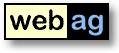
| webag
automat Documentation |
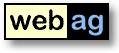 |
3. Oracle iAS (Internet Application Server)
3.1 Apache Webserver
3.2 Database Access Descriptor
4.1 Installation of the database objects
4.2 WebAG Automat configuration
4.3 Background-job
Set up the web system directory structure on the server's hard drive. A sample directory structure as described below is provided on the Automat installation CD in the subdirectory "\automat\webserver". It can be can be transferred over without alteration and stored in any suitably named directory on your hard disk. Simply copy the directory tree under "\automat\webserver" into your subdirectory. Make sure that Windows NT sets the file attributes so that all the files transferred from the CD are "write protected". You can do this using the MS-DOS command "ATTRIB -R /S".
In our sample set up, the subdirectory is called D:\InetOracle. Later the physical directory D:\InetOracle\html is the start of the logical root directory for the HTTP listener.
| D:\InetOracle\cgi-bin | Executable program that creates the upload mechanism. |
| D:\InetOracle\html\wt_img | The graphics for Automat (e.g. icons for the navigation
tree). |
| D:\InetOracle\html\webname\doc | Example of the Home of a web in your Intranet.
("http://www.server.de/webname") and its subsidiary upload directories for
external files and graphics. |
| D:\InetOracle\html\automat | This directory contains the webpage "index.html".
It redirects to the authoring system. You may have to edit the page and enter your
DAD-name. |
| D:\InetOracle\html\help | Online help. Copy all the files from \doc on the CD into this
directory. |
| D:\InetOracle\upload\html | Static web pages containing the CGI program error messages. |
| D:\InetOracle\upload\temp | Temporary files containing the CGI program security
protocols. |
Make sure that on Windows NT servers there is a directory "C:\TMP". This directory is used as an temporary storage area for the upload files by the CGI programs.
Installation of WebAG Automat requires Oracle database version 10.2 or higher. The
installation of the Oracle database is not covered here. You can read about it in the
Oracle installation manual.
Recommended minimum tablespace size:
| Tablespace name | MB | Content |
| SYSTEM | 200 | Oracle dictionary, Automat packages |
| AUTOMAT | 200 | Automat data |
| AUTOMAT_LOB | 500 | Automat BLOB-table for uploaded files |
| TEMPORARY | 50 | Temporary sort area |
Example for creating the two Automat-tablespaces:
SQL> connect sys as sysdba
SQL> create tablespace automat datafile 'filename'
size 200M autoextend on next 20M maxsize 500M;
SQL> create tablespace automat_lob datafile 'filename'
size 500M autoextend on next 50M maxsize 1000M;
Values for the following parameters must be entered in the configuration file "initSID.ora". Speak to your database administrator about these alterations.
| Parameter | Description |
| UTL_FILE_DIR = * | The Automat packages can be stored and read in every file directory. If you don not want to set "*" in case of security reasons, you can also enter one UTL_FILE_DIR-parameter for each directory. WebAG Automat needs write privileges for \InetOracle\upload\temp (see 1. Directory structure) and for each web homepage directory. |
| SHARED_POOL_SIZE = 64000000 | 64 MB memory used for PL/SQL packages |
| DB_BLOCK_BUFFERS = 20000 | 80 MB memory for DB blocks |
| JOB_QUEUE_PROCESSES = 1 | For the Automat-workflow background job |
You need to create an installation schema for the WebAG Automat database objects. We suggest the username "webag_automat".
SQL> connect sys
SQL> create user webag_automat
identified by password
default tablespace
automat
temporary tablespace
temp
quota unlimited on
automat
quota unlimited on
automat_lob;
SQL> grant connect, create procedure to webag_automat;
SQL> grant create any directory, drop any directory to
webag_automat;
SQL> grant javasyspriv to webag_automat;
SQL> grant ctxapp to webag_automat;
The WebAG Automat PL/SQL-Packages depend on some SYS-packages. Please grant these execute-privileges to the Automat-schema:
SQL> grant execute on
dbms_lock to webag_automat;
SQL> grant execute on xmlparser to
webag_automat;
SQL> grant execute on xmldom
to webag_automat;
SQL> grant execute on xslprocessor to webag_automat;
The Automat-schema needs EXECUTE-privilege for an Intermedia-package within the schema CTXSYS:
SQL> connect ctxsys
SQL> grant execute on ctx_ddl to webag_automat;
On the Automat-CD there you find the SQL-script check_requirements.sql in the directory \setup . Use this script before installing the new Automat to check if the schema requirements are fullfilled. You will first be prompted for the names of the two Automat-tablespaces. Example:
SQL> connect webag_automat
SQL> @R:\setup\check_requirements.sql
*** WebAG Automat requirements check procedure ***
Please enter the names of the tablespaces
Automat tablespace name> automat
Automat LOB tablespace name> automat_lob
--------
-- ERROR: EXECUTE privilge missing for package DBMS_LOCK.
--------
connect SYS
SQL [SYS]> grant execute on DBMS_LOCK to WEBAG_AUTOMAT;
--------
-- ERROR: EXECUTE privilge missing for package XMLPARSER.
--------
SQL [SYS]> grant execute on XMLPARSER to WEBAG_AUTOMAT;
--------
-- ERROR: EXECUTE privilge missing for package XMLDOM.
--------
SQL [SYS]> grant execute on XMLDOM to WEBAG_AUTOMAT;
--------
-- ERROR: EXECUTE privilge missing for package XSLPROCESSOR.
--------
SQL [SYS]> grant execute on XSLPROCESSOR to WEBAG_AUTOMAT;
--------
-- 4 errors found.
-- Please correct the errors before installing WebAG Automat.
--------
The Apache webserver configuration is stored in the file $ORACLE_HOME/Apache/Apache/conf/httpd.conf. Please backup this file before you start editing. This is a sample configuration. The exact parameter values depend on your filesystem directory structure and your network configuration. Know-how on the Apache webserver configuration is required. Our support support@webag.com will help on request.
The parameter ServerName defines the name of your webserver in the TCP/IP-network:
ServerName www.servername.com
DocumentRoot is the physical directory of your webpages root-directory:
DocumentRoot "D:\InetOracle\html"
This setting enables Apache to execute our upload-cgi-scripts:
ScriptAlias /cgi-bin/ "D:\InetOracle\cgi-bin/"
<Directory "D:\InetOracle\cgi-bin">
AllowOverride None
Options None
Order allow,deny
Allow from all
</Directory>
You need a DAD ("Database Access Descriptor") to enable the Apache module modPLSQL to execute the WebAG Automat PL/SQL-packages. The following example shows how to create a DAD called "automat". In this case the virtual path for the WebAG Automat is "/pls/automat/wt_automat.main".
This configuration is made in the file $ORACLE_HOME/Apache/modplsql/cfg/dads.conf:<Location /pls/automat>
SetHandler pls_handler
Order deny,allow
Allow from all
AllowOverride None
PlsqlDatabaseUsername webag_automat
PlsqlDatabasePassword xxxxxx
PlsqlDatabaseConnectString db10
PlsqlAuthenticationMode CustomOwa
PlsqlDocumentTablename wt_blob
PlsqlDocumentPath docs
PlsqlDocumentProcedure wt_show.download
PlsqlNLSLanguage American_America.AL32UTF8
</Location>
Virtual path to access the DAD
This sample configuration maps the path to the pl/sql-packages to "/pls/automat".
SQL scripts are started using the Oracle tool "SQL*Plus" to install the Automat database objects (tables, packages etc.). At the highest directory on the Automat installation CD, double click on the command file "setup.bat" to start up the program. This command file starts SQL*Plus 8.1 or higher. If you use anl Oracle 8.0 client on your workstation, use "setup_plus80.bat" instead.
You must now answer the following questions:
Next the SQL script that stores the Automat data model and its stored procedures is started. The configuration tables are filled with standard entries, which must be amended appropriately during the next stage of your installation .
After the installation has been successfully carried out, you must stop and restart OAS to ensure that the selected authorisation system can be initiated.
Start up the authoring system on
"http://www.server.de/automat_db/wt_automat.main". Login as
"administrator" using the password "administrator". See the
appropriate section of the administration manual for configuration of the global settings
and your first web.
The INI file for the upload CGI program must be altered to suit where required if your
subdirectory on the web server is not called "D:\InetOracle". This file can be
found in your CGI directory. On NT systems it is called "wt_upload.ini", and
under UNIX "wt_upload_ini.pl".
There you will find the instruction for implementing your intranet designs in the Automat
database (see "Text layouts" and "Homepage Designs" in the
administration manual). To get you started, a text layout and a simple home page design is
included in the installation routine.
Important: Please ensure that the global setting parameter "OPEN_DOOR" is
deleted. This parameter has the effect that every user logging into the authoring system
is given the rights associated with a central administrator. The parameter is only there
to make initial logging into the system easier.
The Automat Workfows need an Oracle-backgroundjob. This jobs runs periodically to load the content of uploaded files into the search index. Click on "System / General / Background-jobs" in the Automat-tree to create the background-job. We suggest 5 minutes as the jobs interval.
| webag automat Documentation | Copyright © enterprise web ag. All rights reserved. |