|
Dokumentation Overview |
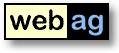 |
WebAG Automat 6.0
|
Contents
1. WebAG Automat 6.0 - What is new?
2. Installation2.1 Installation Requirements
2.2 Upgrade to Release 4.3 – Installation Instructions
2.3 WebAG Automat - New Installation
1. WebAG Automat Release 6.0 - What Is New?
1.1 WYSIWYG-Webpage-Editor
The web page editor and the formatting system are replaced by a new editor. This HTML text editor brings to the Automat authoring system many of the powerful functionalities of desktop editors like MS Word or OpenOffice:
- Textformatting (fat, italic, underline, character font, - color, - size or background colour)
- Images (upload, position, margin)
- Hyperlinks (content-browser to find the link-target page)
- Table-Editor
- Copy from MS-Word (including Word text-formattings)
- Universal keyboard (foreign characters like japanese, arabian)
1.2 User-friendly URLs
A simple webserver-configuration change lets you call Automat webpages with a simple, user-friendly URL like "pagename.html" or "<text_id>.html" instead of the conventional URL ".../wt_show.text_page?p_text_id=nnnn&...".
Examples:
To configure "user-friendly URLs" you need to do some changes within the Apache config-file httpd.conf to add a Rewrite-Rule.
- http://www.webag.com/cms/pagename.html
is equivalent to the Automat-page named "pagename".
- http://www.webag.com/cms/12345.html
is equivalent to the Automat page with TEXT_ID 12345.
This is the userfriendly format for pages without a name given by the author..
Example:
# --------------- Friendly URL Rewrite Rules ---------------------In this example the DAD-name of the Oracle modPLSQL-configuration is "automat". Thus Automat PL/SQL-packages are invoked via "/pls/automat". The new user-friendly URL shall start with "/cms".
RewriteRule ^/cms/(.*).html$ /pls/automat/wt_show.friendly_url_dispatcher?p_friendly_url_path=/cms/&p_pattern=$1 [PT]
RewriteRule ^/cms/(.*)$ /pls/automat/$1 [PT]
# --------------- // Friendly URL Rewrite Rules ------------------
2. Installation
2.1 Installation Requirements
Server
- Database:
- Oracle RDBMS from 9.2
- Webserver:
- Oracle 9i Application Server with Apache Webserver or
- Oracle RDBMS from 9.2 with integrated Apache WebserverAuthoring workstation
- Firefox from Version 1.0, MS Internet Explorer from Version 5.0 or Opera from 7.0
- Javascript activated
2.2 Upgrade to Release 6.0 - Installation Instructions
1. Log off users
To do so, we would recommend closing down the Apache Web Server for the duration of the installation.2. Backup
Before conducting the upgrade, back up your Automat database and the Automat Web Server folders. During the migration of the Automat 4.1.1 data model to the new Automat 4.2 data model a number of new tables are created and others are modified.3. Install software
Double-click on the command file upgrade.bat at the topmost level of the CD. This script starts the Oracle tool SQL *Plus 8.1. Answer the questions about the connect routine to your Automat scheme and about the Oracle RDBMS version you are using. This automatically starts the relevant SQL scripts. Next check the log files in the folder C:\Temp.The installation-procedure starts with an Automat-schema requirements-check. If the check encounters errors ist will print the SQL-statements necessary to correct each error. Run the correction-statements using SQL*Plus and restart the upgrade-commandfile upgrade.bat then.
4. Update Automat Online Help
The Online Help files need to be replaced by the latest version in the \doc folder on the installation CD. The URL of the virtual web server path to the Help files can be found in the global settings parameters “HELPFILE_…” Copy all the files from the CD folder \doc to this destination.
Example: C:\> COPY R:\doc\*.* D:\InetOracle\html\help5. Copy Automat-Images
6. Copy Editor-Javscript-components
Copy the WebAG Automat Images into your websercer directory "/wt_img". Existing files may be overwritten.
Example: C:\> COPY R:\automat\webserver\html\wt_img\*.* D:\InetOracle\html\wt_img
Copy the directory "\automat\webserver\html\automat\fckeditor" including all subdirectories into your webserver-directory "/automat".
7. Start Webserver
Now can restart the Apache webserver.8. Check Workflow Background Job
The Automat workflows need an Oracle background job. This jobs has to load upload files into the search engine. Check if the job is running and (if not) restart it using the left Automat tree "System / General / Background jobs". A good job-repeat-interval is 5 minutes.2.3 WebAG Automat - New Installation
The installation of a new WebAG Automat system is described in detail in the Installation Guide.
WebAG Automat Dokumentation
Copyright © Enterprise Web AG.
All rights reserved.