|
Dokumentation Overview |
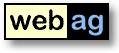 |
WebAG
Automat 6.1
|
Contents
1. WebAG Automat 6.1 - What is new?
1.1 Unlimited number of categories per web page2. Installation
1.2 Extended authoring privileges
1.3 More sophisticated administration privileges
1.4 New version of the webpage editor
1.5 Improved appearance for the Authoring System2.1 Installation Requirements
2.2 Upgrade to Release 4.3 – Installation Instructions
2.3 WebAG Automat - New Installation
1. WebAG Automat Release 6.1 - What Is New?
1.1 Unlimited number of categories per web page
From this release as many as desired categories can be assigned to each web page. Categories are very useful for the controlling of the web page Design within the HTML triggers. Using the XML-tag <AUTOMAT_TRIGGER SHOW="YES" CATEGORY_ID="nn">...</AUTOMAT_TRIGGER> you can fade in or hide parts of the HTML code of the trigger - depending upon the categories on the page. Now, with more than just one category per page, this feature can be used more efficiently..
In the case of more than one category assigned to a webpage we have to answer the question which of the categories will be taken in HTML-triggers to fill the variable $CATEGORY_ID. Therefore in the category-assignment-form you have to mark one of the categories assigned to the page as "Main category". This category will be used to fill $CATEGORY_ID.
1.2 Extended authoring-privileges
The new privilege "Grant authoring-privileges to other users" lets authors act like a webmaster restricted to a folder-tree. Authors with this privilege have the right to grant authoring-privileges to other users within the folder-tree.
1.3 More sophisticated Administration-privileges
The central administrator can now appoin sub-administrators for the tasks "User-administration" and "Webdesign-administration". Therefore the central administrator sets the new user-parameters "ADMIN_USER = 1" and "ADMIN_DESIGN = 1" respectively.
- User-Administrators ("ADMIN_USER = 1") have the right to invoke the user- and group-administration. They can create, modify or delete users, groups and the user/group assignments. They are not able to modify or appoint any kind of administrators.
- Webdesign-Administrators ("ADMIN_DESIGN = 1") have the right work on HTML-Triggers, Stencils, Textlayouts and Homepagedesigns.
1.4 New version of the webpage editor
In the integrated web page editor some internal mistakes were corrected (e.g. Browser-compatibiliy). The appearance has been changed to the "Silver"-skin which fits better to the apllication design.
1.5 Improved appearance for the Authoring System
Now the authoring system appears in an moderately changed design. However, the improved optics does not change the functionallity. Users of the pre-releases Automat 6.0.0 do not have to do relearn.
2. Installation
2.1 Installation Requirements
Server
- Database:
- Oracle RDBMS from 9.2
- Webserver:
- Oracle 9i Application Server with Apache Webserver or
- Oracle RDBMS from 9.2 with integrated Apache WebserverAuthoring workstation
- Firefox from Version 1.0, MS Internet Explorer from Version 5.0 or Opera from 7.0
- Javascript activated
2.2 Upgrade to Release 6.0 - Installation Instructions
1. Log off users
To do so, we would recommend closing down the Apache Web Server for the duration of the installation.2. Backup
Before conducting the upgrade, back up your Automat database and the Automat Web Server folders. During the migration of the Automat 4.1.1 data model to the new Automat 4.2 data model a number of new tables are created and others are modified.3. Install software
Double-click on the command file upgrade.bat at the topmost level of the CD. This script starts the Oracle tool SQL *Plus 8.1. Answer the questions about the connect routine to your Automat scheme and about the Oracle RDBMS version you are using. This automatically starts the relevant SQL scripts. Next check the log files in the folder C:\Temp.The installation-procedure starts with an Automat-schema requirements-check. If the check encounters errors ist will print the SQL-statements necessary to correct each error. Run the correction-statements using SQL*Plus and restart the upgrade-commandfile upgrade.bat then.
4. Update Automat Online Help
The Online Help files need to be replaced by the latest version in the \doc folder on the installation CD. The URL of the virtual web server path to the Help files can be found in the global settings parameters “HELPFILE_…” Copy all the files from the CD folder \doc to this destination.
Example: C:\> COPY R:\doc\*.* D:\InetOracle\html\help5. Copy Automat-Images
6. Copy Editor-Javscript-components
Copy the WebAG Automat Images into your websercer directory "/wt_img". Existing files may be overwritten.
Example: C:\> COPY R:\automat\webserver\html\wt_img\*.* D:\InetOracle\html\wt_img
Copy the directory "\automat\webserver\html\automat\fckeditor" including all subdirectories into your webserver-directory "/automat".
7. Start Webserver
Now can restart the Apache webserver.8. Check Workflow Background Job
The Automat workflows need an Oracle background job. This jobs has to load upload files into the search engine. Check if the job is running and (if not) restart it using the left Automat tree "System / General / Background jobs". A good job-repeat-interval is 5 minutes.2.3 WebAG Automat - New Installation
The installation of a new WebAG Automat system is described in detail in the Installation Guide.
WebAG Automat Dokumentation
Copyright © Enterprise Web AG.
All rights reserved.