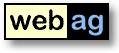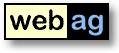webag automat 7.0
Release Notes
March 20, 2010
1. webag automat 7.0 -
What is new?
2. Installation
2.1
Installation Requirements
2.2 Upgrade-Installation
2.3 New Installation
1. webag automat 7.0 - What is new?
1.1 New Image-Editor
The new Image-Editor
lets you perform all essential image modification tasks directly within
the browser. Authors do not need a seperate imaging tool any more.
Features:
- Change image size, optinally lock width/height-ratio.
- Compress and choose compression-rate.
- Crop. You can select a rectangle within your image using your
mouse.
- Change brightness and contrast.
- Rotate any degree left/right.
- Mirror horizontal and vertical.
- Undo each step.
Contents
| Back
| Forward
1.2 Improved Webpage-Editor
The new version of the Webage-Editor comes with several interesting
enhancements:
- Add Flash-elements. You can upload Flash-files and embedd them
into your page.
- Create DIV-blocks. You can define the DIV-blocks stylesheet-class
or -id.
- Show blocks. Visualized the blocks-borders (DIV, P, H1, H2 etc.)
within your editor-window.
- Maximize editor window to use the complete available space in
your browser window.Die neue Version des Webseiten-Editors bietet in
seiner Button-Leiste einige nützliche Erweiterungen:
Contents
| Back
| Forward
1.3 The Editor adapts to your project
You can
customize the editor to the requirements of the web- oder
intranet-project. The administrator can change the
javascript-directives used to invoce the editor. Some examples for
these kind of changes:
- Limit the amount of available font-colors the list of allowed
colors concerning the design-guide.
- The Enter-key shall create a br-tag instead of a p-block.
- When an authors pastes Word-content into the editor all
formatting shall be removed in order to extract only the pure text.
- When starting the editor the new function "show block" shall be
initially switch on.
Contents
| Back
| Forward
1.4 New design for the authoring-interface
The
left frame has been simplified. The list of recently edited documents
is now directly under the navigation tree. The search form has been
moved to the upper right corner of the browser-window.
Contents
| Back
| Forward
1.5 More precise access-statistics
The
page-rank-reports now recognize multiple urls for a single page as one
page und sums up the hits on this in one line. Multiple urls can be
caused by using differnet domains, for instance.
In order to respect the visitors privacy the access tracker optionally
cuts the fourth digit of the users ip-address before storing it into
the tracker database. This it is impossible to identfy the visitor
using the stored ip-address.
Contents
| Back
| Forward
1.6 Further improvements and fixes
- For administrators the footer line now always offers a link to
the system messages. Until now the administrator had to navigate
through the left tree to see the messages.
- Encrypted passwords are now stored in a RAW datatype instead of
VARCHAR2. This avoids nls-problems when exporting/importing the
automat-database.
- The workflow system now allows deleting closed tasks manually. In
addition the system automatically removes all closed tasks older than
one week.
- When a page is published the system closed all open
publish-request-tasks on this page and sends an e-mail to the
requesters.
Contents | Back
| Forward
2.
Installation
2.1 Installation Requirements
Server
- Database:
- Oracle RDBMS from 10.2
- Minimum license "Oracle Standard Edition One"
- Webserver:
- Oracle 10g Application Server with Apache
Webserver
or
- Oracle RDBMS 10g companion with
integrated Apache Webserver.
Authoring
workstation
- Firefox from version 2.0, MS
Internet Explorer from version 6.0, Opera
from
7.0 or Safari from 2.0
- Javascript activated.
2.2 Upgrade-Installation
2.2.1 Log
off
users
To do so, we would recommend closing down the
Apache Web Server for the
duration of the installation.
2.2.2 Backup
Before conducting the upgrade, back up your Automat database and the
Automat Web Server folders. During the migration of the Automat 4.1.1
data model to the new Automat 4.2 data model a number of new tables are
created and others are modified.
2.2.3 Install
software
Double-click on the command file upgrade.bat at the topmost level of the CD. This script
starts the Oracle tool SQL *Plus. Answer the questions about the
connect routine to your Automat scheme and about the Oracle RDBMS
version you are using. This automatically starts the relevant SQL
scripts. Next check the log files in the folder C:\Temp.
The installation-procedure starts with an Automat-schema
requirements-check. If the check encounters errors ist will print the
SQL-statements necessary to correct each error. Run the
correction-statements using SQL*Plus and restart the
upgrade-commandfile upgrade.bat
then.
2.2.4 Update
Automat Online Help
The Online Help files need to be replaced by the latest version in the \doc folder on the
installation CD. The URL of the virtual web server path to the Help
files can be found in the global settings parameters “HELPFILE_…” Copy all the files from
the CD folder \doc
to this destination.
Example: C:\>
COPY R:\doc\*.* D:\InetOracle\html\help
2.2.5 Copy Automat-Images
Copy the WebAG Automat Images into your websercer
directory "/wt_img". Existing files may be overwritten.
Example: C:\>
COPY R:\automat\webserver\html\wt_img\*.*
D:\InetOracle\html\wt_img
2.2.6 Copy
Editor-Javscript-components
Copy
the directory
"\automat\webserver\html\automat\fckeditor" including all
subdirectories into your webserver-directory "/automat".
2.2.7
Start Webserver
Now can restart the Apache webserver.
2.2.8 Check Workflow
Background Job
The Automat workflows need an Oracle background
job.
This jobs has to load upload files into the search engine. Check if the
job is running and (if not) restart it using the left Automat tree
"System / General / Background jobs". A good job-repeat-interval is 5
minutes.
Contents | Back
| Forward
2.3 New Installation
The installation of a new WebAG Automat system is described
in detail in the Installation
Guide.