Documentation
Overview |
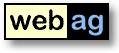 |
WebAG Automat 4.0.0
|
Release Notes
March 2, 2002Table of Contents
- WebAG Automat 4.0.0 - What Is New?
- Installation Requirements
- Upgrade to Release 4.0.0 - Installation Instructions
- WebAG Automat - New Installation
WebAG Automat Release 4.0.0 – What Is New?
Oracle RDBMS 8.0 Support
With this release we assume that you have installed Oracle RDBMS version 8.1.7 or higher, as the new release makes use of the Oracle PL/SQL XML Parser. The package supports Oracle 9.0, which we recommend.
Form System
The most important feature of WebAG Automat 4.0 is the new XML Form System. The Form Editor provides you with a simple way to create on-screen forms, ranging from simple to complex, without requiring any knowledge of HTML. Form definitions are saved to the Oracle database in XML format. PL/SQL APIs are available for customized data processing, together with a number of fundamental routines.
Make sure you also read the following documents:
- Form Quick Tour - an introduction to using the Form System
- Form Administration - description of all the functions of the Form Editor and of Form Administration
Extended Authoring Rights
Until now, authors have always been specified for an entire website. It meant that an author was authorized to edit all the pages on the entire site, insert and delete any number of folders and transfer files to any upload directory on that site. This created the problem that organizational intranet structures – that is, the division of the content into sites – was often determined by the planned assignment of jobs to authors alone. Automat 4.0 has therefore been given a radically new authorization architecture:
- Authors are now authorized for folders only, rather than for complete websites.
- Any authorization that is assigned to a given folder may be very detailed:
- Edit pages in this folder
- Insert pages or subfolders
- Delete pages or subfolders
- Authorize pages for publication
- Assign reading privileges to other users or groups
- These authorities can be assigned either for this specific folder alone or for all subfolders.
- A definition is provided for each upload directory as to which authors are permitted to transfer files to it.
- Each website has a detailed overview of the authors of the relevant folders.
Tools – Dynamic Automat Enhancement
Under each website the central administrator can add his or her own software to the navigation tree. This is the purpose of the “Tools” branch. It allows you to extend the functions of the authoring interface to include your own functions. The following details must be entered into the “Tools” branch for each entry:
- Heading: The title under which the program is displayed in the navigation tree.
- Web address (URL): The address of your Automat enhancement, e.g.
/pls/automat/my_package.my_procedure?p_web_id=$WEB_ID. The variable $WEB_ID in the Automat navigation is replaced by the WEB ID of the relevant website tree.- Browser frame (TARGET): In which browser frame should this URL be displayed? If you leave this field blank, then the URL will be displayed in the right-hand main frame of Automat.
- Authorization: Who is permitted to view and execute this Tools item? Choose between “Central Administrators”, “Local Webmasters” and “All Authors”.
For general enhancements which are not intended for assignment to a specific website, a further “Tools” branch at the highest tree hierarchy is available in addition to the “Tools” branches under each website. Authors can only view “Tools” branches under which they actually find items.
Upload CGI Scripts under Windows NT/2000 as Perl Implementations
The CGI scripts for the processing of file uploads have been implemented for UNIX as Perl scripts and under Windows NT/2000 as executable programs. Thanks to the Oracle Apache Web Server, Windows, too, now has an acceptable Perl environment, Perl upload scripts are now also provided for Windows. Within the global environment (System / General / Global Environment), set the new parameter CGI_EXTENSION to specify whether you prefer a Perl or EXE implementation:
CGI_EXTENSION = .pl or
CGI_EXTENSION = .exeRecommendation: Unless you have had upload problems, we suggest that you continue working with the .exe implementation. However, we would recommend using the Perl implementation if you have the Apache Web Server version 1.3.19, as it comes with Oracle iAS 1.0.2, where big uploads under the .exe implementation occasionally cause errors.
Convenient editing in the authoring interface
We have improved the editing of paragraphs in texts and lists with extra-big lines: on the right, below the multi-line input field “Text Area”, we have added the two links
- Widen the text area by 10 characters.
- Restore the text area to its default width.
Bug Fix
If authors try to edit a page that has been released for this purpose, but they themselves are not authorized to release pages, then WebAG Automat 3.3.0 occasionally returned the Oracle error “Invalid Number”. This error only occurred if no local webmaster had been assigned to the relevant website. The warning to the author contains a mail link for opening a mail window with a pre-formulated e-mail to the web master. This link was erroneously returned under 3.3.0 if a port other than TCP/IP was in use as default port “80”.
Installation Requirements
Server
- Database:
- Oracle RDBMS 8.1.7 or
- Oracle RDBMS 9.0.1
- Webserver:
- Oracle 9i Application Server Apache Web Server
- Oracle RDBMS 8.1.7/9.0.1 with integrated Apache Web ServerAuthoring Workstation
- Netscape from version 4.0 or MS Internet Explorer from Version 4.0
- Javascript activated
Upgrade to Release 4.0.0 – Installation Instructions
1. Log off users
To do so, we would recommend closing down the Oracle Application Server for the duration of the installation.2. Backup
Before conducting the upgrade, back up your Automat database and the Automat Web Server folders. During the migration of the Automat 3.3 data model to the new Automat 4.0 data model a number of new tables are created and others are deleted.3. Install software
Double-click on the command file “upgrade.bat” at the topmost level of the CD. This script starts the Oracle tool SQL *Plus 8.1. Answer the questions about the connect routine to your Automat scheme and about the Oracle RDBMS version you are using. This automatically starts the relevant SQL scripts. Next check the log files in the folder C:\Temp. If you do not have SQL*Plus 8.0, but SQL*Plus 3.3 or SQL*Plus 8.0, run “upgrade_plus33.bat” instead of “upgrade.bat”.4. Update Automat Online Help
The Online Help files need to be replaced by the latest version in the \doc folder on the installation CD. The URL of the virtual web server path to the Help files can be found in the global settings parameters “HELPFILE_…” Copy all the files from the CD folder \doc to this destination.
Example: C:\> COPY R:\doc\*.* D:\InetOracle\html\help5. Copy Automat images
Copy the images for WebAG Automat to your web server folder “\wt_img”. You can overwrite the existing files in this folder.
Example: C:\> COPY R:\automat\webserver\html\wt_img\*.* D:\InetOracle\html\wt_img6. Enter Automat parameter
By specifying the new global parameter SMTP_SERVER you specify the name in the TCP/IP network where WebAG Automat can access your SMTP server. This specification is an important requirement to enable the new Form System to send by e-mail any data that is entered into the form.
Example: SMTP_SERVER = mail.yourserver.comWebAG Automat New Installation
The installation of a new WebAG Automat system is described in detail in the Installation Guide.
WebAG Automat Documentation
Copyright © Enterprise Web AG.
All rights reserved.